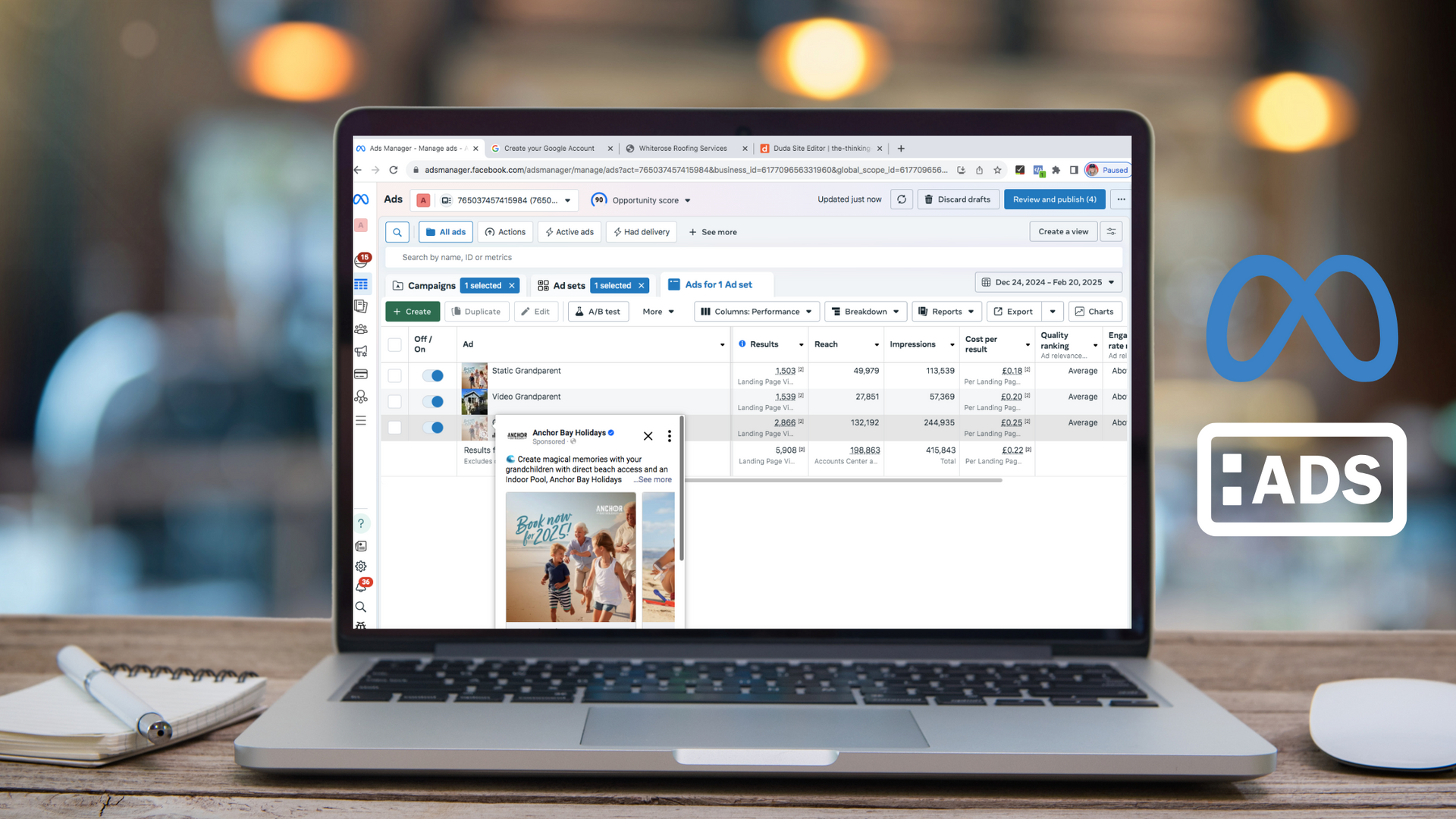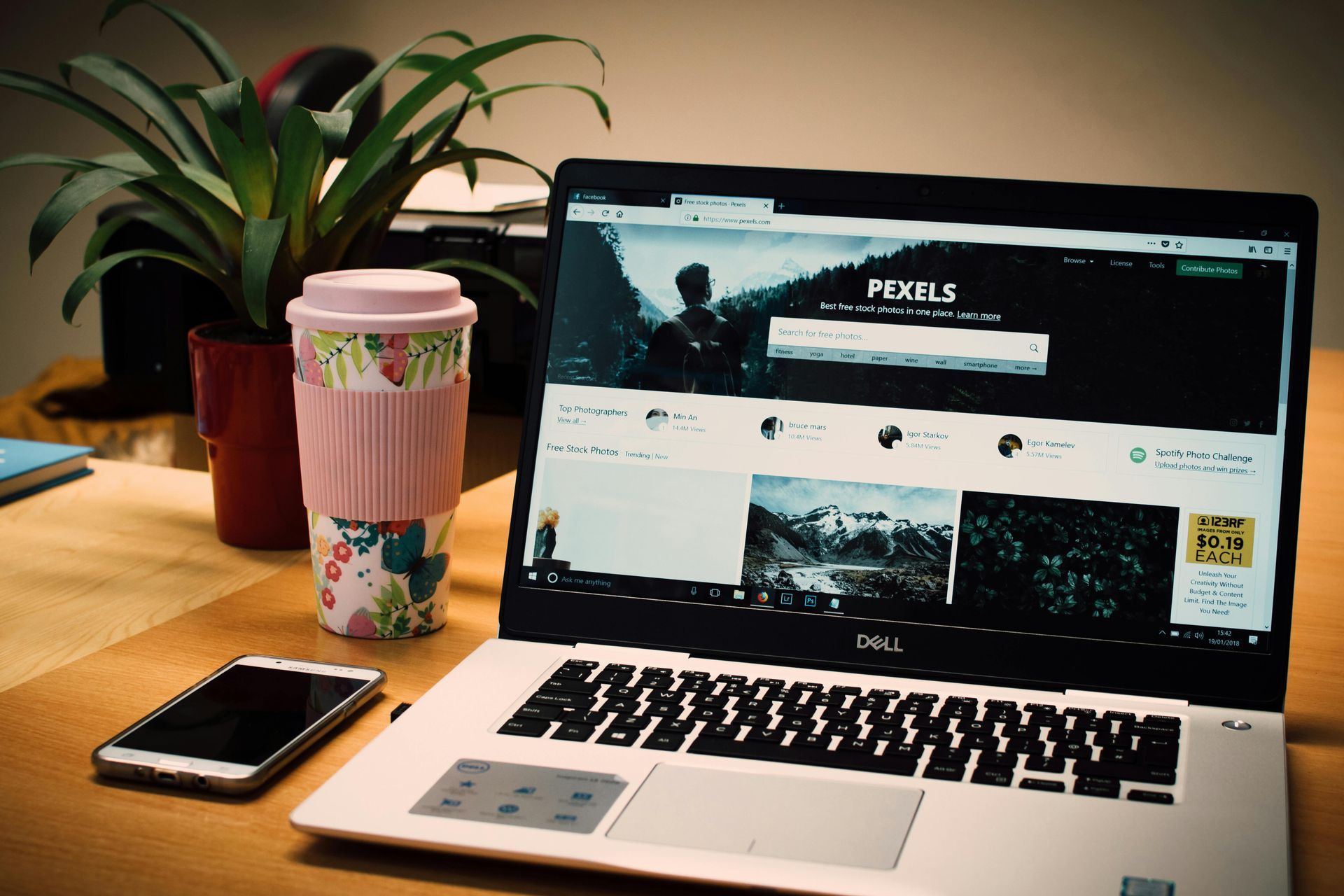How to use LinkedIn Live
How to use LinkedIn Live
Many people come to me asking how to use LinkedIn Live, including looking for advice about what software is best to use. Here’s a full guide explaining how to get started making the most of this feature.
What’s a LinkedIn Live?
A LinkedIn Live is a live video stream that goes straight to your audience to watch. They can tune in at any point of the recording and watch it back afterwards.
It gives you a chance to connect with your audience and community in real-time. When people join a livestream, you can see their name and any comments that pop up. This means anyone asking a question can hear a live response, without having to wait.
Your current connections and followers also get a notification alerting them you’re LIVE, attracting more people to join.
Why host a LinkedIn Live?
Hosting a LinkedIn Live can give you valuable insight into what your audience is thinking, feeling, and needing help with. The live notifications also get you to be front of your audience’s mind.
The best livestreams are created to engage with your community. You want to encourage questions and feedback, making users feel more involved.
Your LinkedIn Live format could include –
- An interview with another person to discuss an industry-related issue
- A live Q&A session, allowing your audience to ask you anything
- Share an interesting announcement straight to your audience
- Discuss an industry update and what it means for people
- Education on a specific topic to help the community
- Promote or host an event through LinkedIn Live
- Share behind the scenes of your business
Make sure your topic is relevant and interesting for your audience. Have your ideal customer persona in mind when planning a live. Also use this to consider the best time of day to go live. For example, if you’re aiming for women solopreneurs to join, the school run time is best avoided.
What are their pain points? How do you help people? How can you make their life easier? Answering these questions are a great way to start.

How to use LinkedIn Live – the set up
First, you need to check you’re approved to host LinkedIn Lives. It’s a simple list of requirements set by LinkedIn, including –
- Having 150 connections or more (to prove you’re active)
- Turning creator mode on – read more about the pros and cons of LinkedIn creator mode here
- Connecting a third-party video software (more on this below)
- If you’re hosting a live on a business page, you must be the page admin.
This means most regular content creators should have access to host a live. The only location currently disabled from hosting a LinkedIn Live is China.
Connecting a third-party video streaming tool
As it’s a video streaming feature not available directly through LinkedIn, you need to connect a third-party tool to record a live.
Certain software partners are supported by LinkedIn, such as Restream, Socialive, StreamYard, Switcher Studio, and Vimeo. See the full list of LinkedIn Live certified partners here. Restream offers a free basic account, suitable for recording a LinkedIn Live.
You can also set up livestreams through Zoom Pro. This is my preferred method, as I already use the Pro features for The Thinking Cap training sessions. This means there are no further outgoing costs to make the most of this LinkedIn feature. A Zoom Pro account (without webinar hosting access) is only £12.99 a month.
If you don’t already have access to a Pro account, nor do you need the upgraded features, have a look at the other third-party software suppliers to find the best option for you.
Planning and promoting your LinkedIn Live
Now you know how to use LinkedIn Live, you can get planning.
Plan your event in advance to give yourself time to promote it to your audience. You can set up a LinkedIn Event and invite your connections along. This notifies people when you send an invite, and it also reminds anyone who clicks to confirm their attendance nearer the time.
Write an engaging title and description. Be clear about the topic, what they’ll get from joining, and how long it will be.
Promote your event through your regular LinkedIn posts. A great way to do this is to add a call to action at the end of your post to tell people to sign up. Read more about great call to actions on social media here.
When thinking about how to use LinkedIn Live, a top tip is don’t plan it out of the blue. By this I mean without first creating other posts and commenting on other people’s posts. You need to have a semi-engaged audience already, or else people will not trust you and give up their valuable time to watch.
Now, jump on and don’t worry about getting your live ‘perfect’.
When your event is running, keep an eye out on the incoming comments and who’s joining. By saying hello to people who’ve tuned in and commented, you’ll keep people more engaged.

Repurpose your LinkedIn Live video
After the event, you have an opportunity to repurpose the video content into smaller content pieces. With a little bit of extra effort, you can make a livestream work harder for you.
If you consider this before you start, you could plan out your LinkedIn live into sections, breaking or pausing at parts to make it easier to edit. Break the video down into smaller, short-form videos. Use a free video editing tool like CapCut for this to post across multiple social media channels.
Write social media posts based on the key takeaways and conversation topics mentioned during the live. These can also be used for social media image graphics and text-only posts to continue to engage with your community.
Remember, even with your best efforts, not everyone will have seen the LinkedIn Live. Don’t be disheartened if you don’t see great results the first time.
Use the live feedback as inspiration to make the next event even better. Ask your community questions on posts to see what people want to discuss. See trending topics and adapt your content to suit.
Create a solid LinkedIn strategy
At The Thinking Cap, we have plenty of resources to help you to create a solid LinkedIn strategy. Our guided live course LINGO is great for business owners to learn how to use LinkedIn effectively to generate business leads, in lunchtimes across only five days.
There are also FREE resources for you to continue learning, such as the content made easy course and how to create Canva graphics to stop the scroll.
If you need personalised support to create your social media strategy or how to use LinkedIn Live, get in touch.
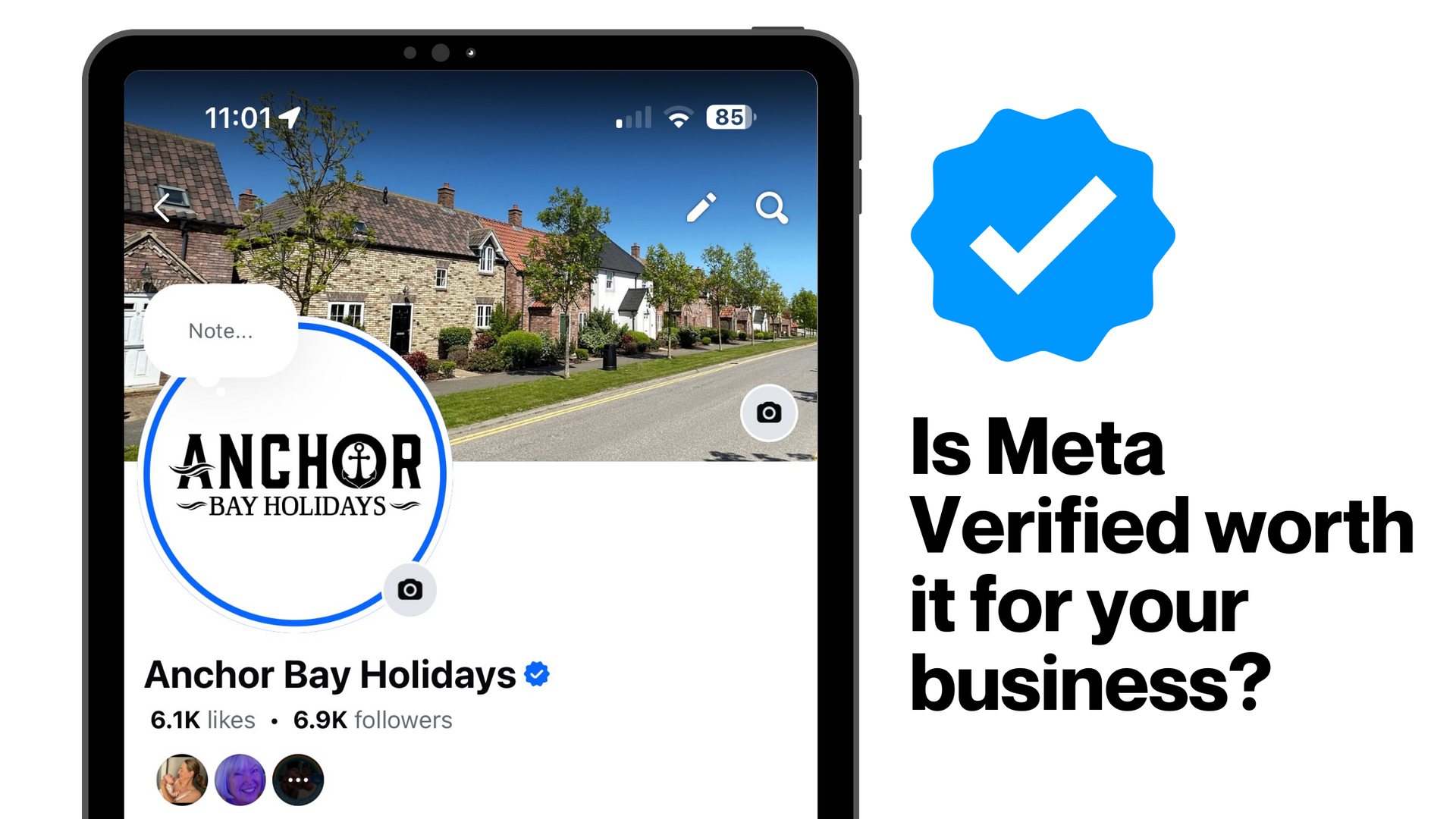
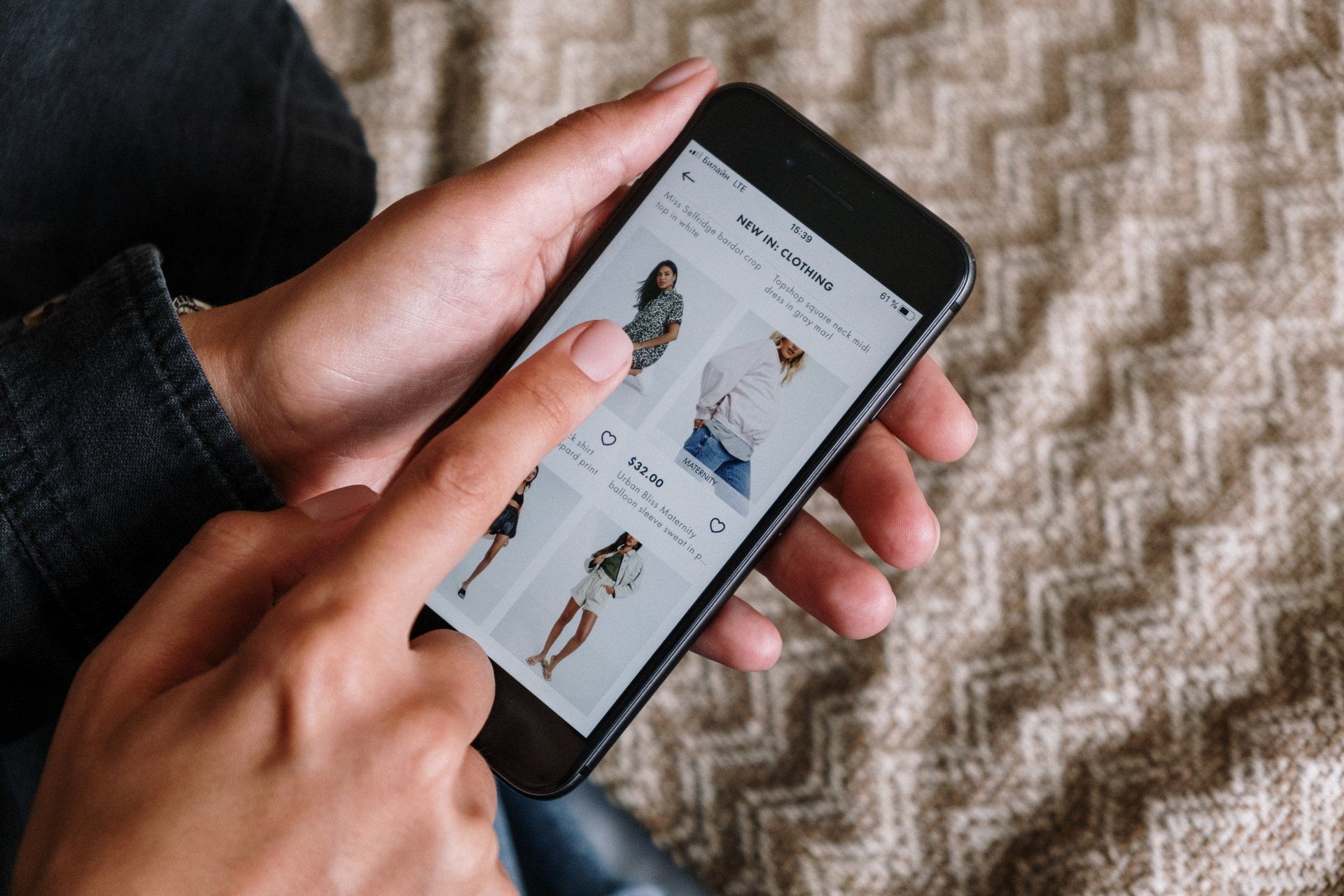


How you can effectively use LinkedIn for free to boost your marketing and grow your podcast audience


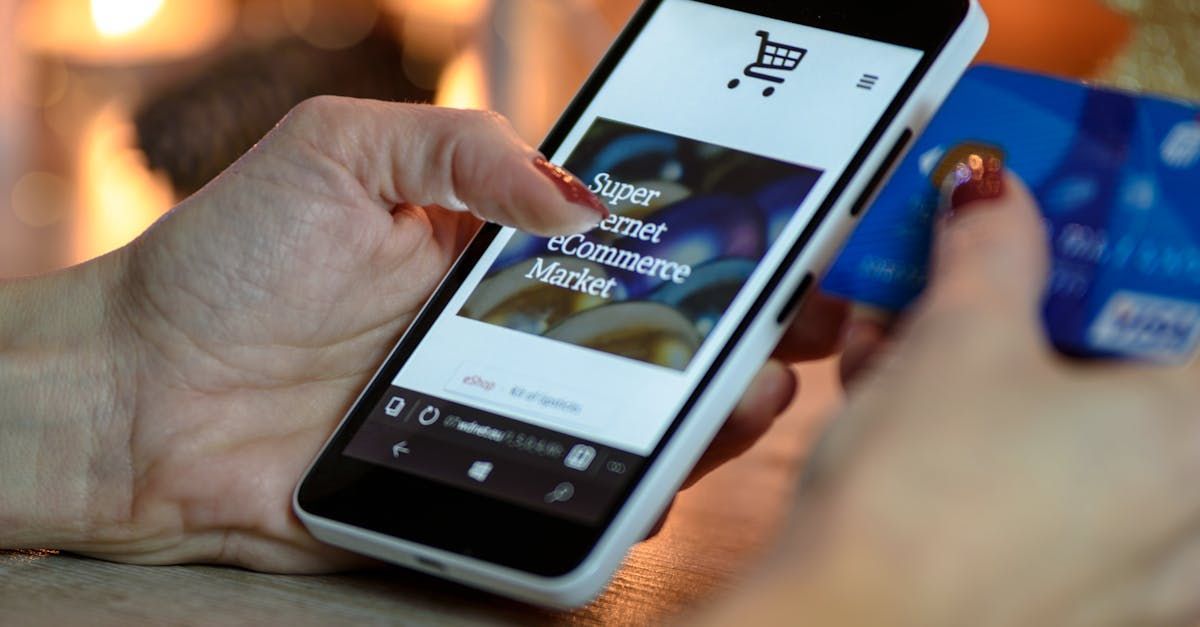
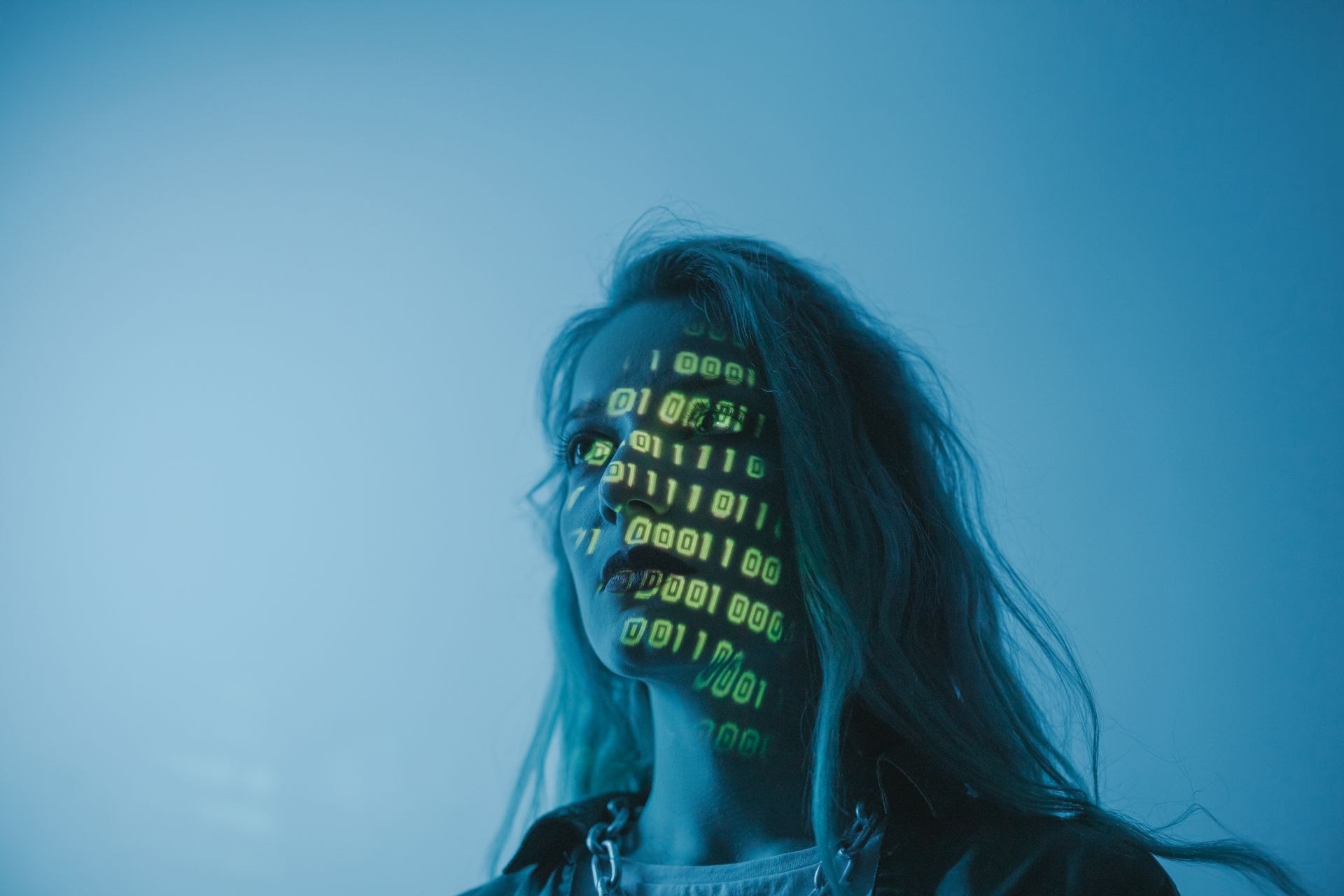
I hope you enjoyed reading this blog post.
If you’d like further help, let’s jump on a call and have a chat.