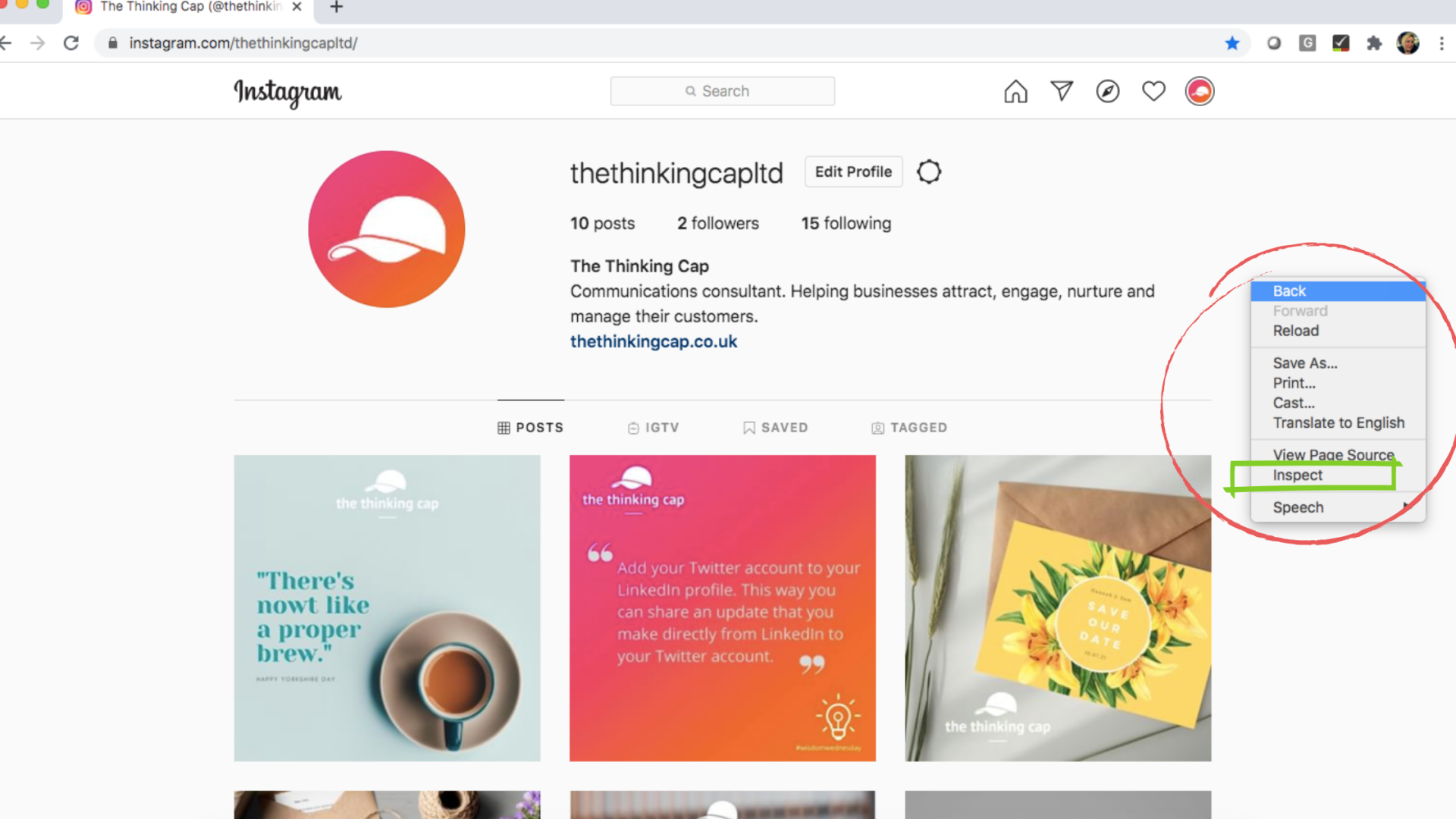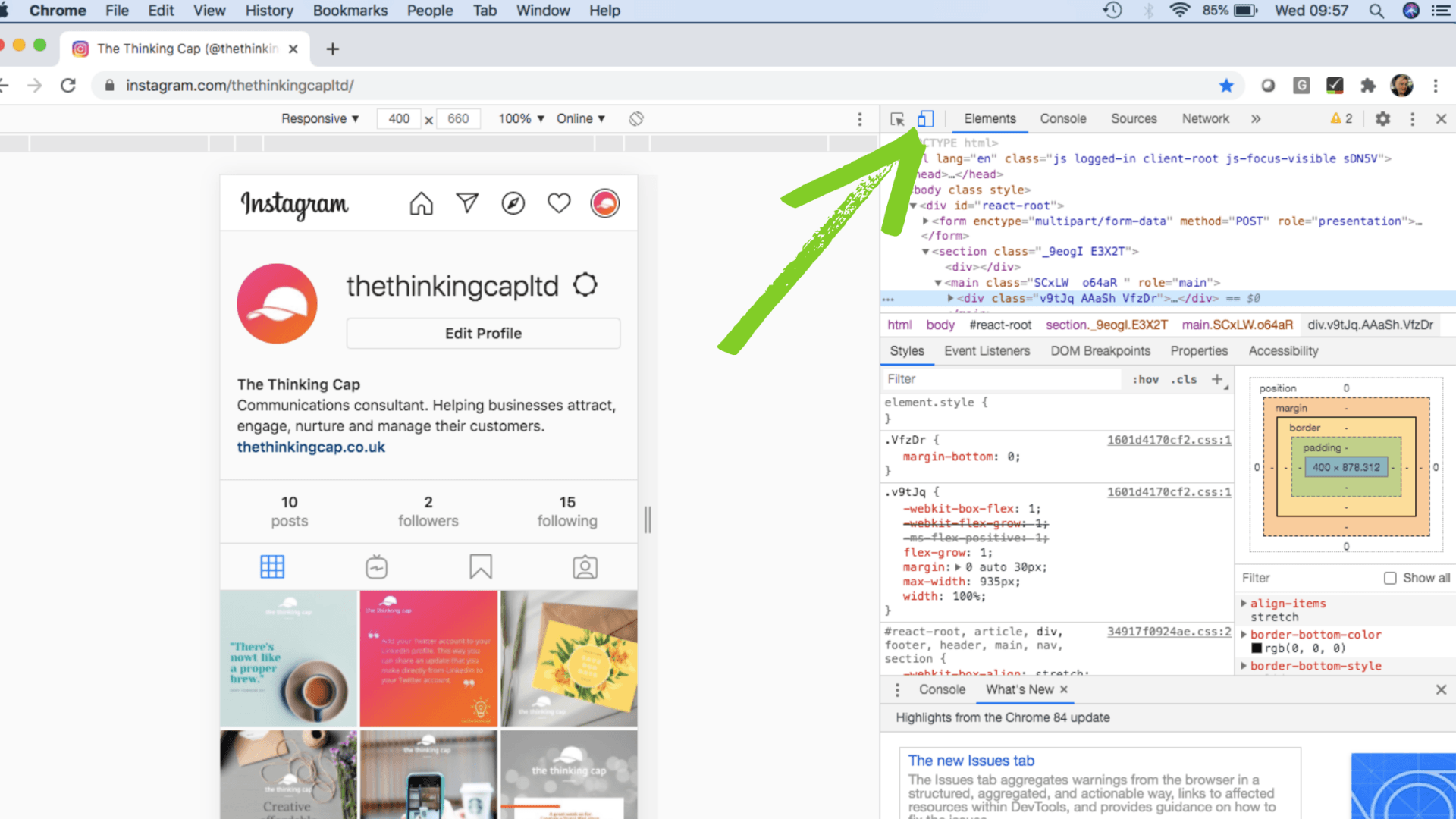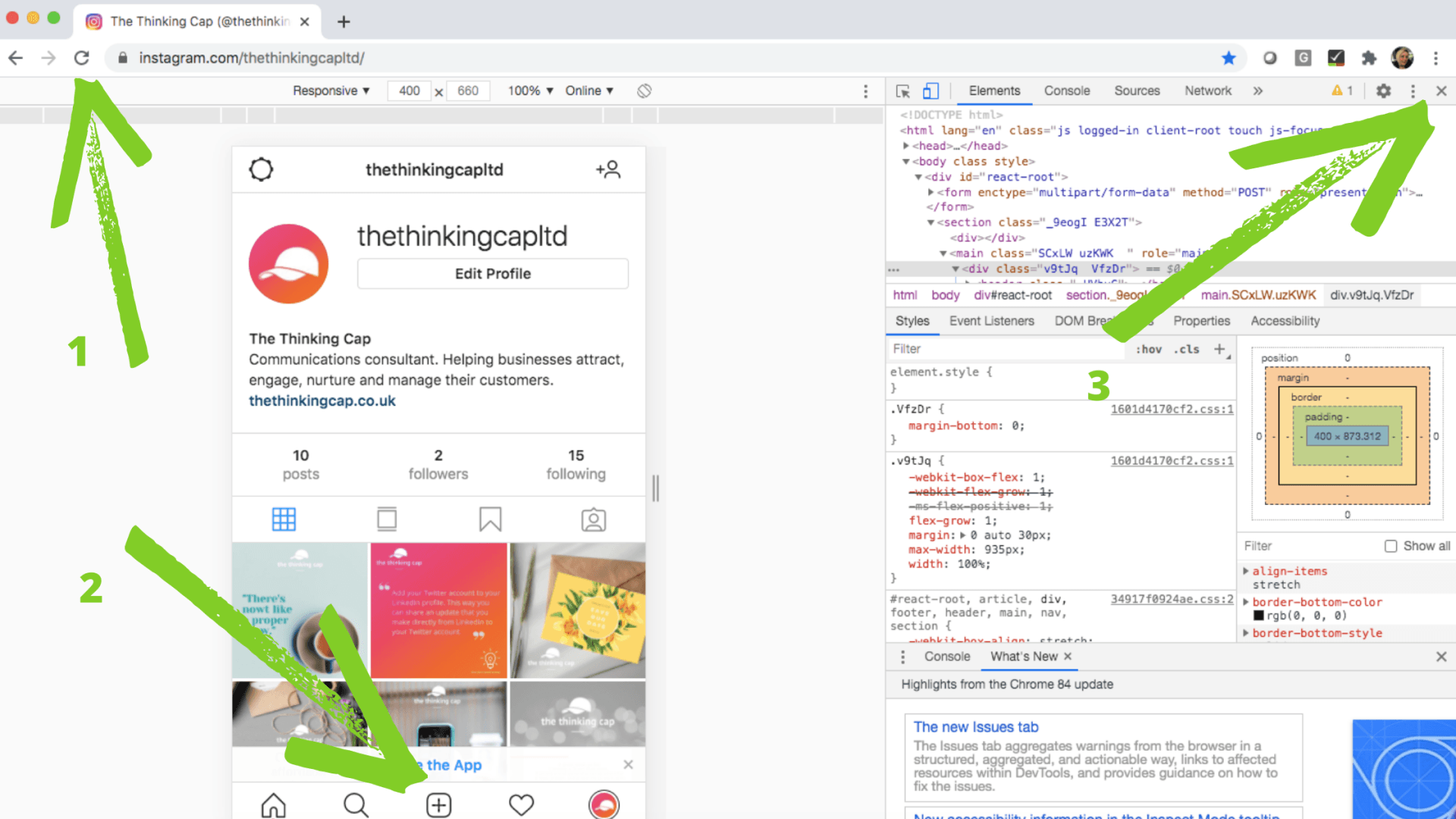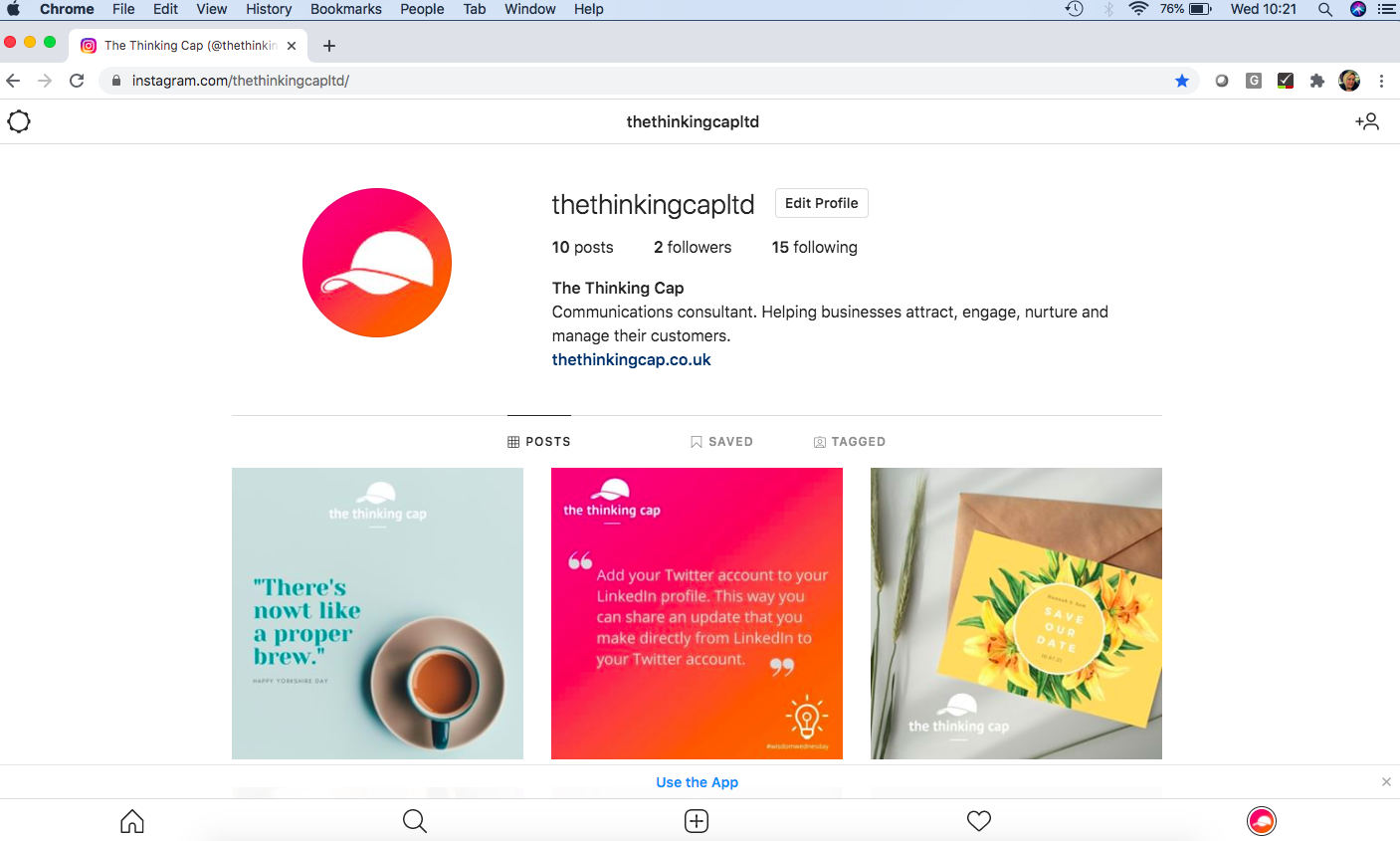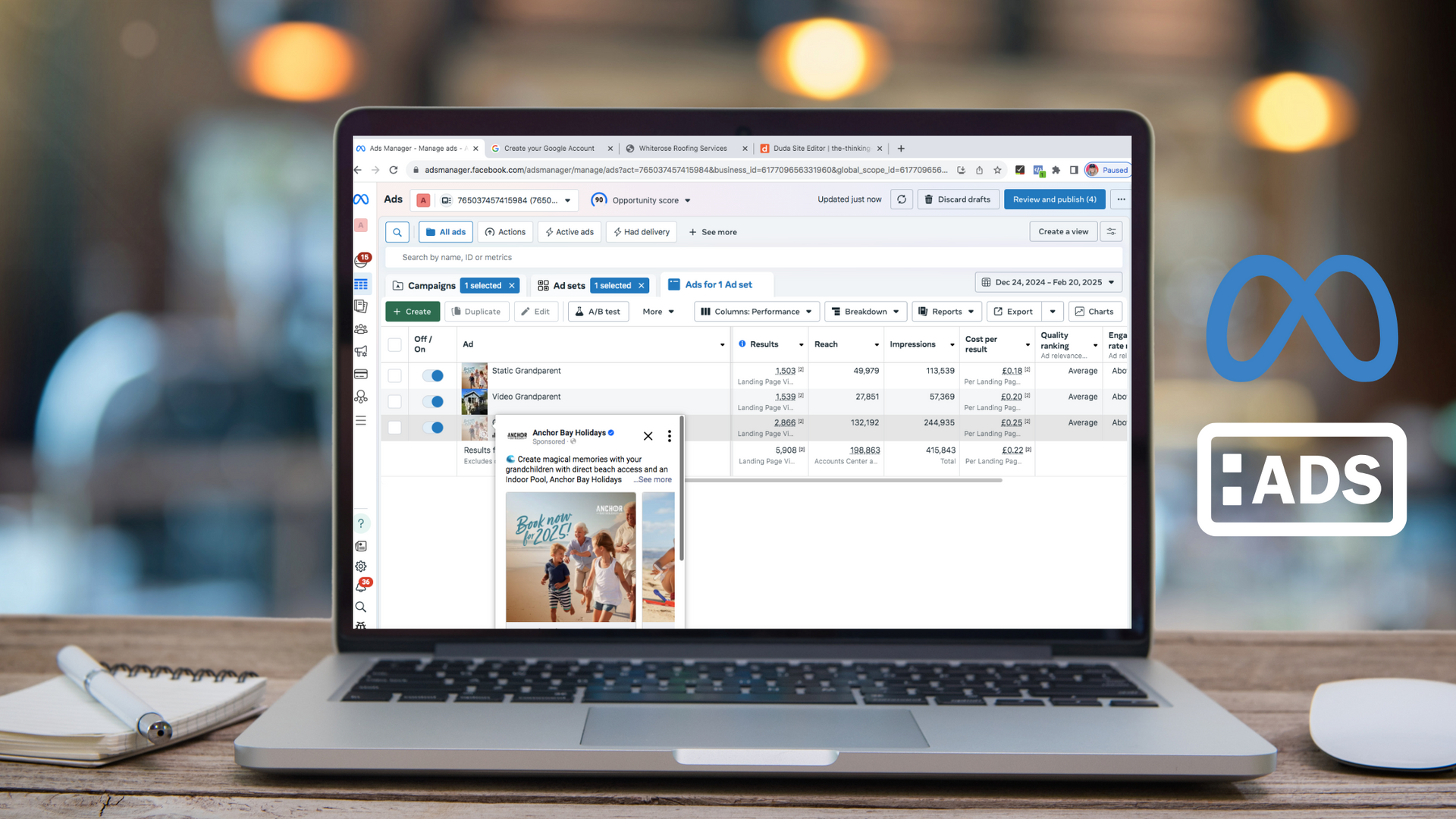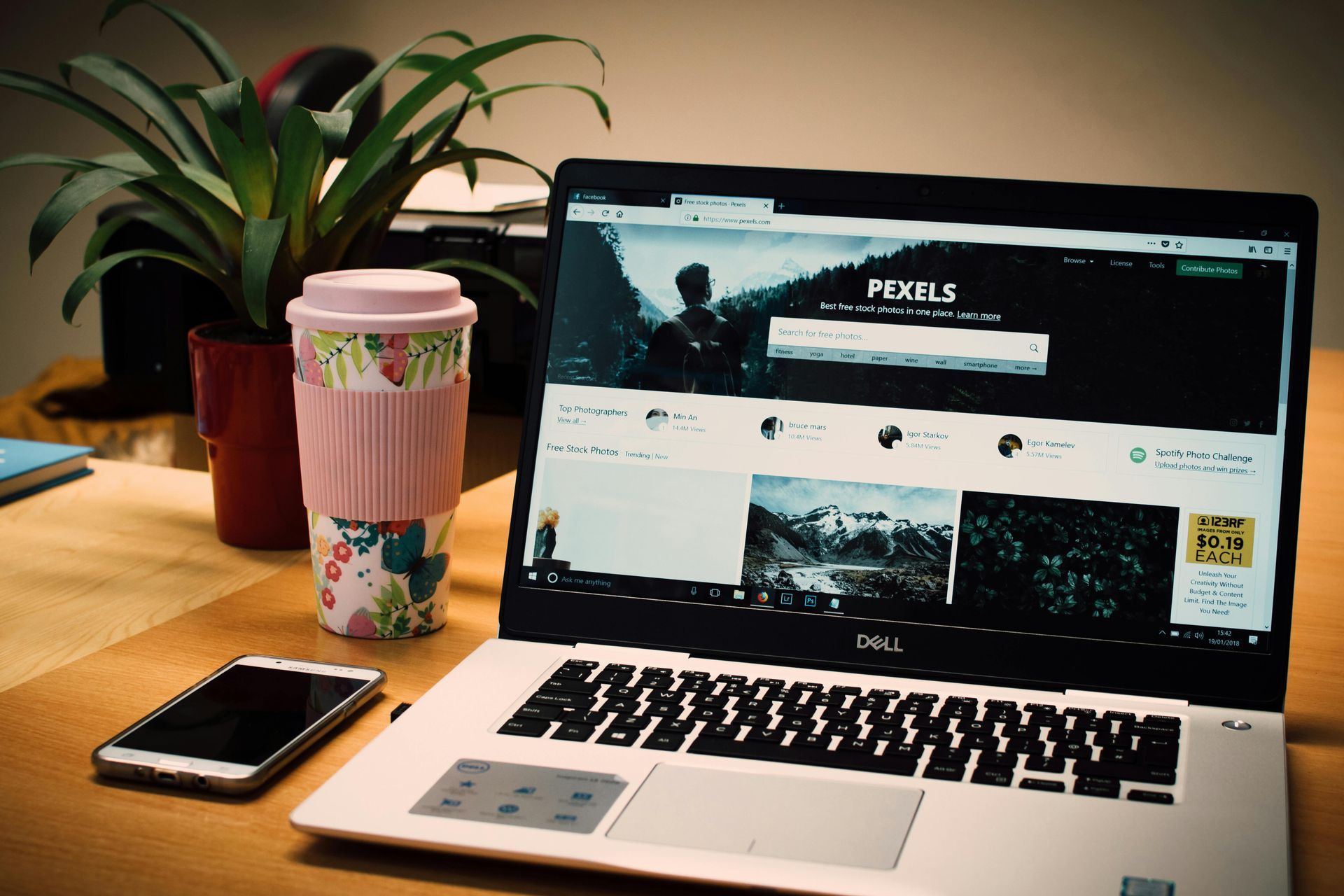How to post on Instagram from your laptop/PC
How to post on Instagram from your laptop with ease
Instagram is first and foremost designed as a mobile app. You're really supposed to upload from your phone, using photos you took on the phone, and in real-time. But that doesn't work for everyone, especially if you manage a business Instagram page from your personal mobile phone.
It's easy if you follow these simple steps:
Log-in to Chrome
Log-in to your Instagram account
Go to your profile
Right-click anywhere on the white background until the following box appears, then click on Inspect
When your screen changes to look like this, click on the 'toggle device toolbar' button, that looks like a phone and a tablet together.
By clicking on this it allows Chrome to emulate different screen sizes, so you can see how your content looks across different devices. But by doing this is can it also tricks your laptop into thinking you are on a different device. So, click on this button twice until the mobile view shows on the left.
Then press refresh (1) so your screen updates and now shows the + button (2). When you see the + button you can now close the screen on the right by clicking on the X (3).
There you go! You're all ready to start posting from your laptop or PC.
If you liked this post and it's helped you, you'll be sure other people are struggling with this too. So please share it on Facebook, LinkedIn, Instagram... and tag me in.
I have recently started weekly #wisdomwednesdays posts, so by following me on one or all of my platforms will hopefully keep you up to speed. Thanks for reading and happy posting!
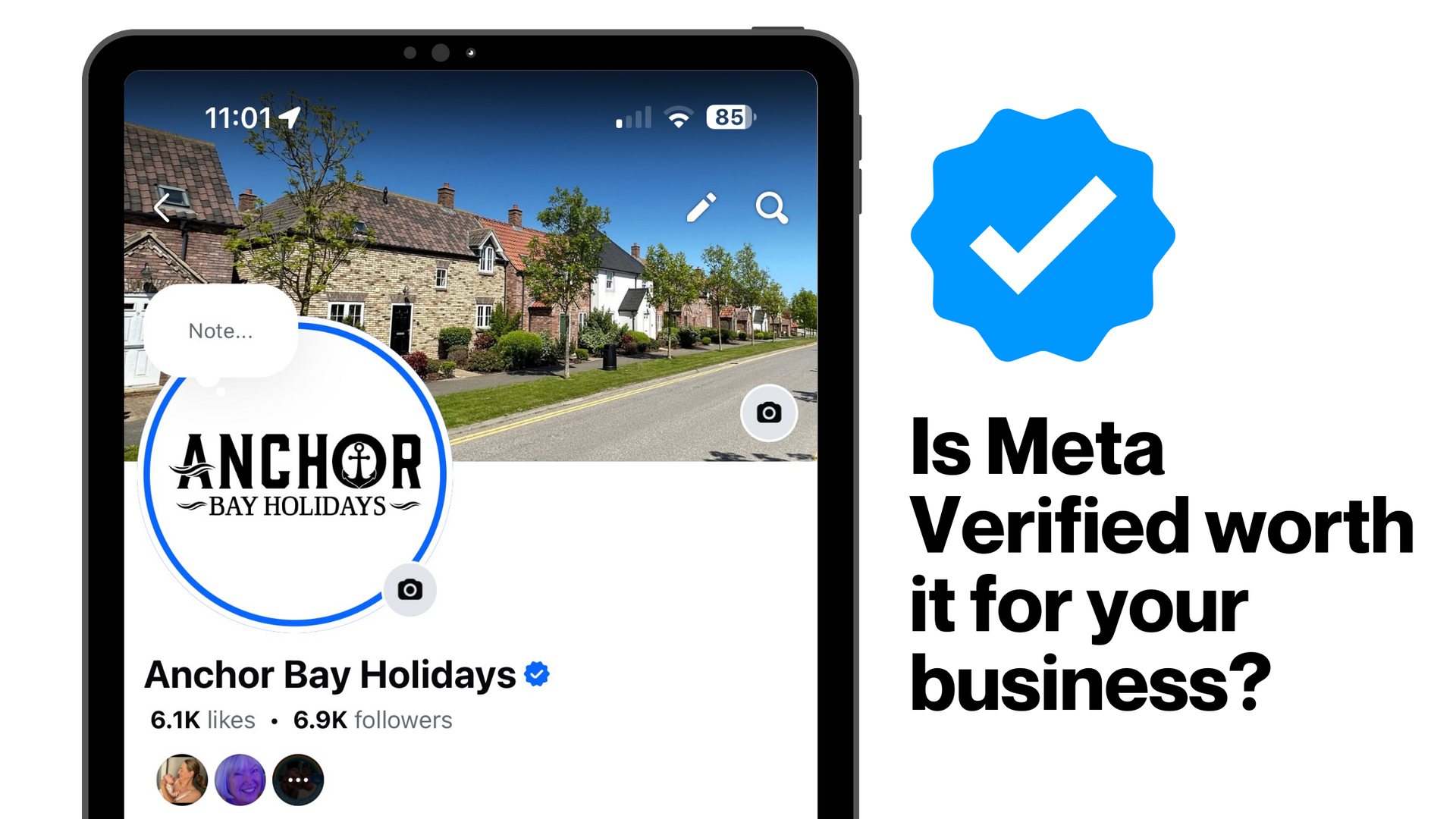
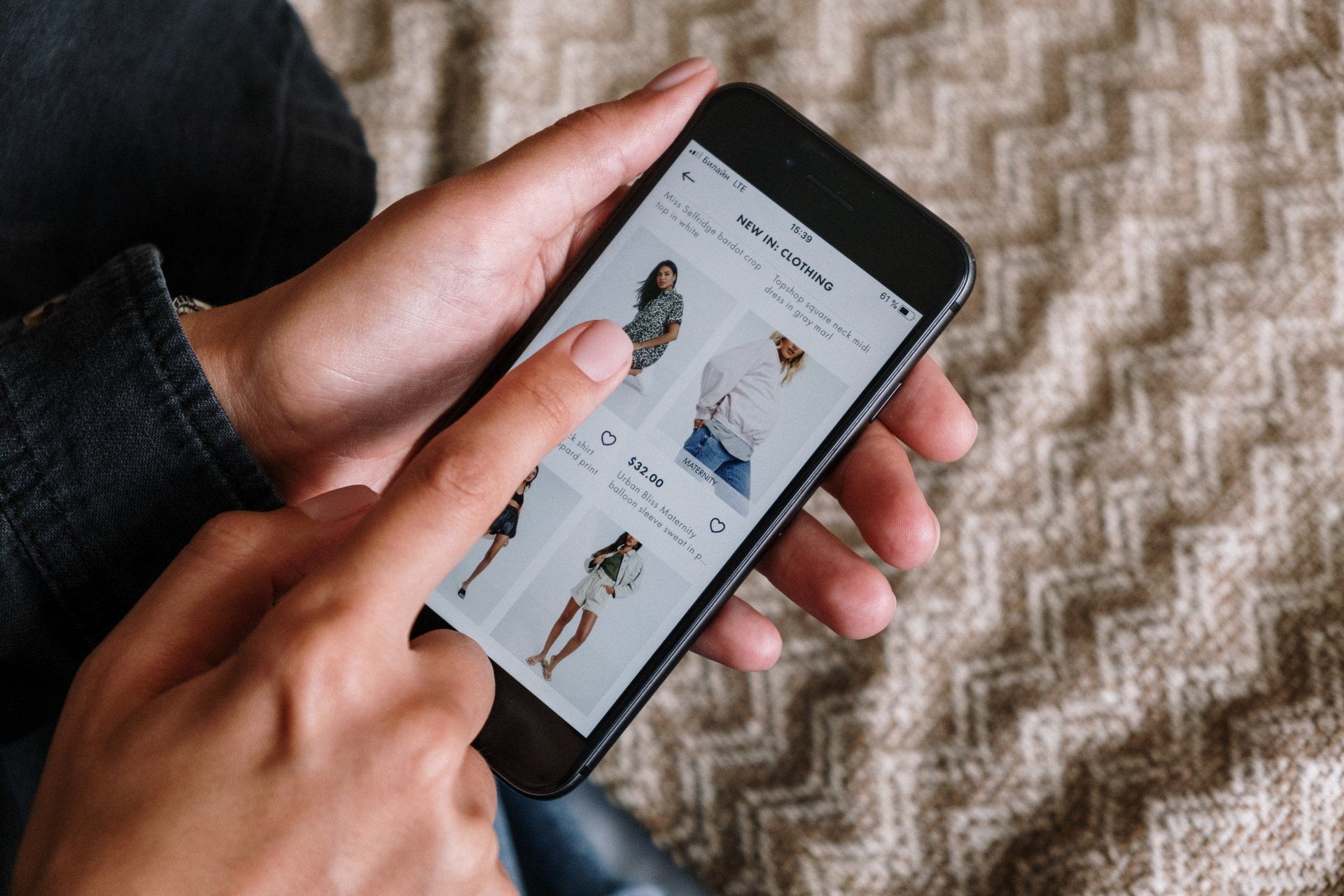


How you can effectively use LinkedIn for free to boost your marketing and grow your podcast audience


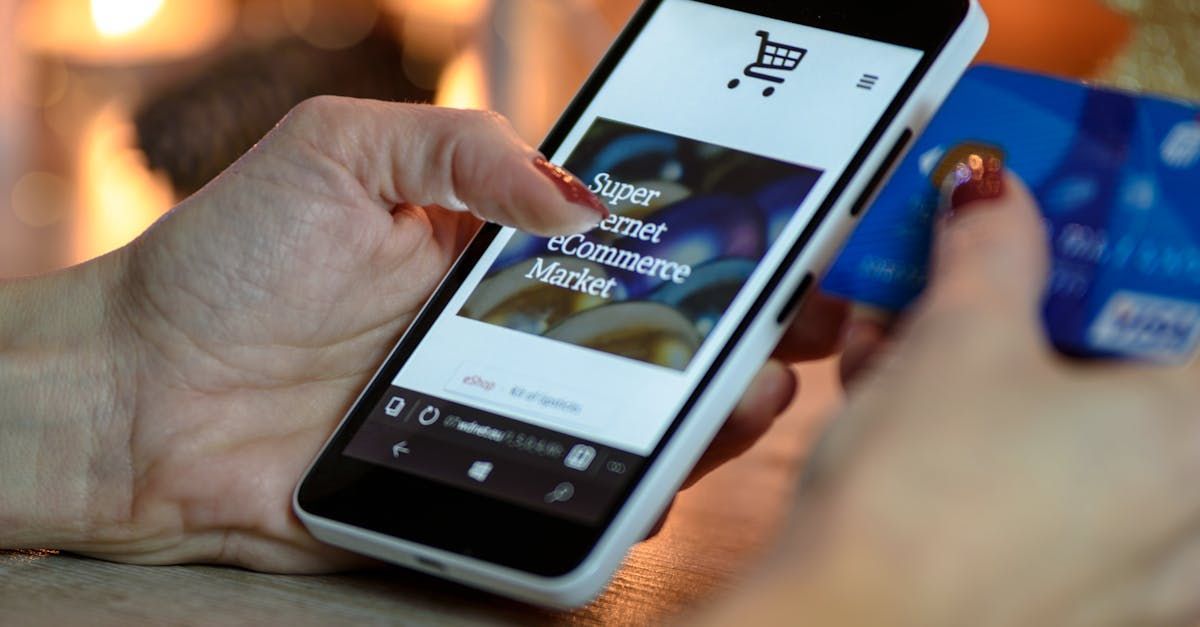
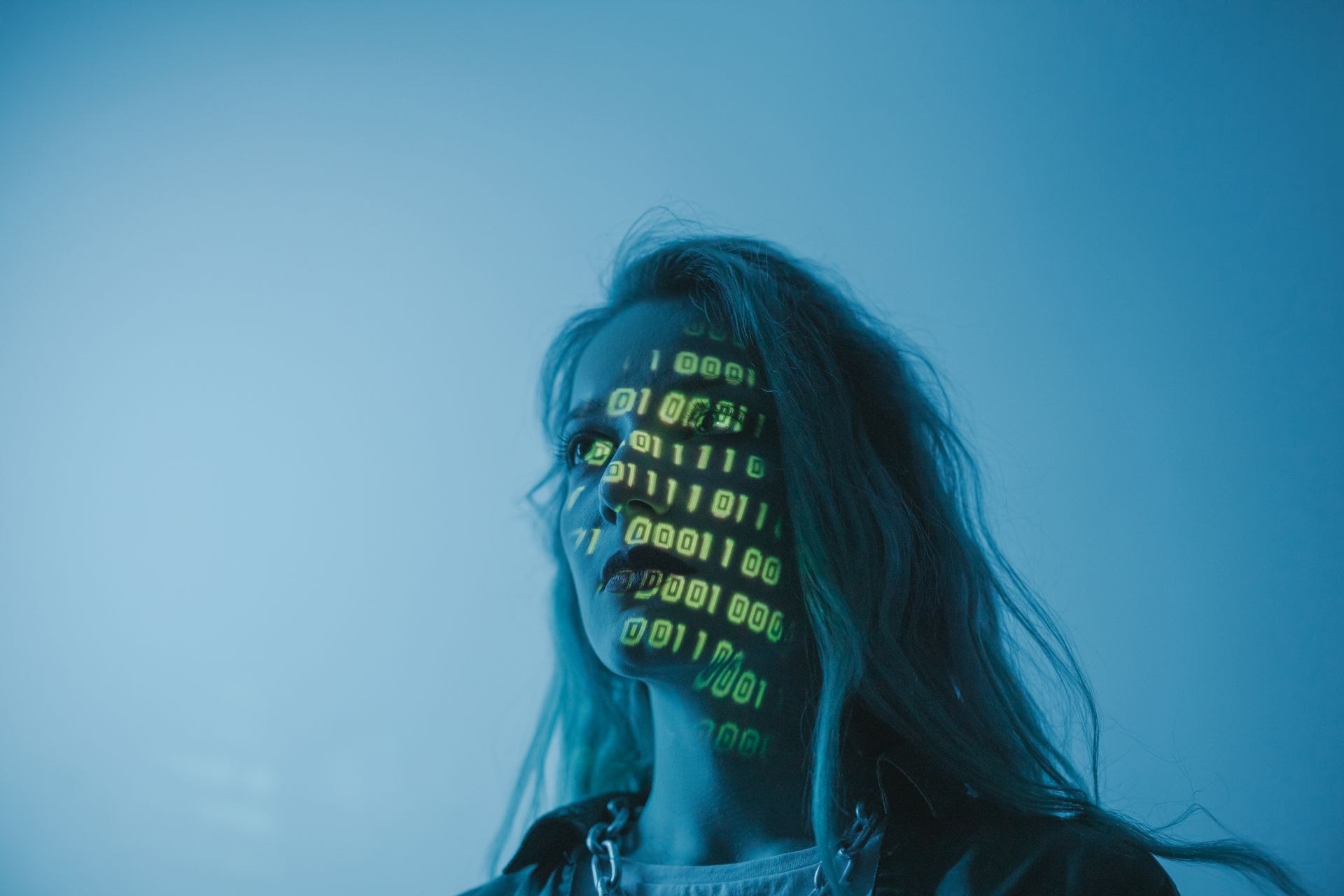
I hope you enjoyed reading this blog post.
If you’d like further help, let’s jump on a call and have a chat.